Plan9/Screencast
How to create a screencast on Plan9 using wrec…
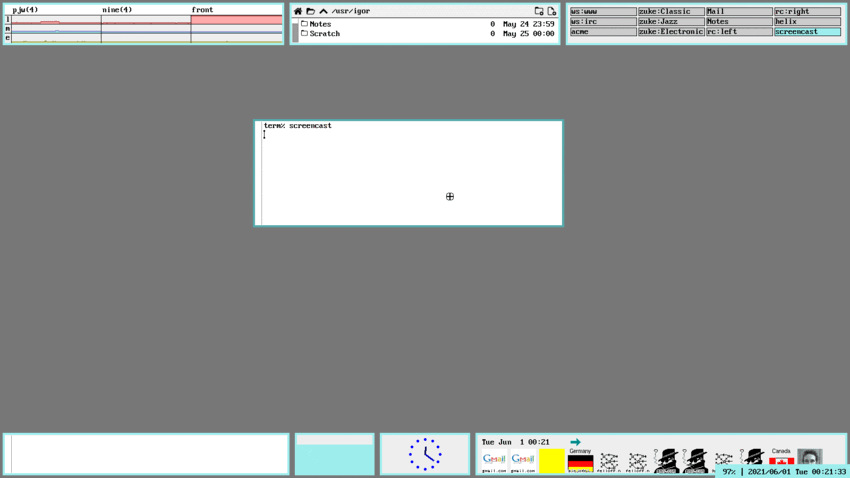
term% @{ramfs ; cd /tmp ; hget https://9lab.org/vid/plan9/9.mp4 > 9.mp4 && treason 9.mp4}
The above screencast was recorded on 9front Mit Fruchtgeschmack using wrec running on a Lenovo T420s featuring:
- The Web: ‘tabbed’ browsing using
netsurfand virtualrioscreens - Email:
acme,Mail, andupas/fsfor Email - Music: via the audio player
zuke - Chat: via
wircrcand virtualrioscreens to join the one and only#cat-vIRC channel - Video: watch videos using
treason - Remote Desktop: using
rdto connect to Windows via RDP - Drawterm: to connect to Plan9 systems from an alien OS
- Trivia: running games/catclock
The screencast has been recorded using this command (thanks Dan):
% cat $home/bin/rc/screencast
#!/bin/rc
rfork ne
tm=`{date -i -t}
label screencast
sleep 5
wrec -f 3 /dev/screen >/tmp/screencast.$tm
Converting a screencast to a looping animated gif is accomplished using convert from the ImageMagick family of utilities running on UNIX:
% sshfs darwin.home
% cp /tmp/screencast.2021-06-01T08:14:55+02:00 \
/n/ssh/Users/igor/9front-p9rn.gif
% vt -bx ssh darwin.home
% convert -delay 20 -loop 0 -resize 850 \
9front-p9rn.gif 9front-p9rn-loop.gif
To convert the animated gif to a video that can be uploaded to youtube ffmpeg can be used like this:
% ffmpeg -i 9front-p9rn.gif\
-movflags faststart -pix_fmt yuv420p \
-vf 'scale=trunc(iw/2)*2:trunc(ih/2)*2' \
9front-p9rn.mp4
And here is what the result looks like on youtube: